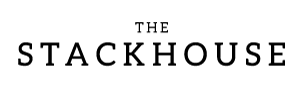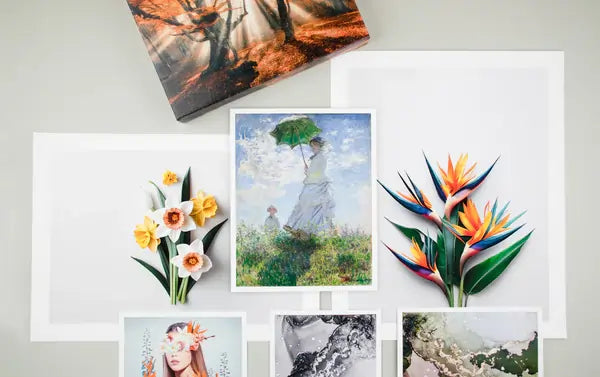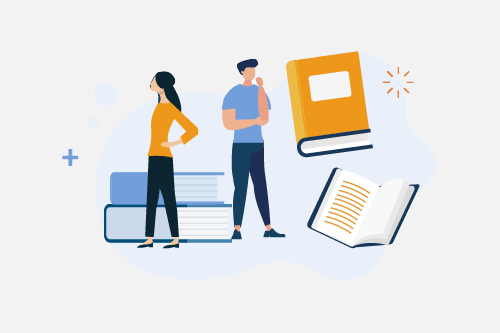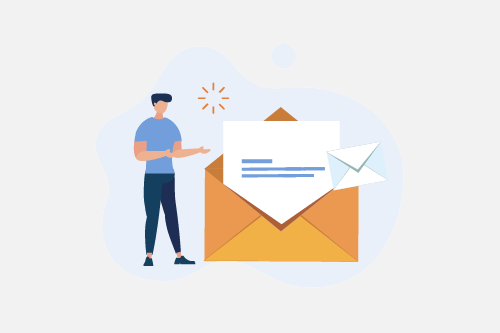Cropping feels simple until you try to fit an 8 × 10 painting into a 12 × 18 print. Adjusting artwork for different print sizes is part math, part composition, and part creative decision making. Use this guide to make every print look intentional and balanced.
Why Cropping Matters
Each print size has its own aspect ratio, the relationship between width and height.
- 5 × 7 has a 5:7 ratio
- 8 × 10 has a 4:5 ratio
- 12 × 18 has a 2:3 ratio
If your original does not match a specific ratio, you will either trim part of the image (crop) or add borders to preserve composition. The goal is to keep visual balance, not force every image into every frame size.
For a deeper overview of file prep and ratios, see our Fine Art Printing Guide.
Step 1: Identify Your Original Aspect Ratio
Before you crop, figure out the ratio of your original piece. Divide the longest side by the shortest side.
18 ÷ 12 = 1.5 → your artwork has a 3:2 aspect ratio
Once you know that ratio, pick print sizes that share it. Matching ratios helps you avoid unwanted cropping entirely.
Need help measuring or scanning? Review our tips for preparing artwork files for print.
Step 2: Choose Size Families That Fit
If you plan to offer multiple sizes, select a set that keeps ratios consistent. You can crop once, then reuse that file for all sizes in the family.
- 4:5 ratio: 8×10, 11×14, 16×20, 24×30
- 3:2 ratio: 6×9, 12×18, 20×30, 24×36
- Square: 8×8, 12×12, 20×20
For help choosing sizes that sell, read our Art Print Size Guide.
Step 3: Decide Between Cropping or Borders
Option 1: Crop Strategically
- Keep focal points clear and centered or aligned with a rule of thirds grid
- Avoid cutting off signatures or key elements
- Capture or scan with a little extra area so you have room to crop later
Option 2: Add Borders
- Add a white or colored border to preserve the full composition
- Great for watercolor and illustration prints
- At The Stackhouse Printery you can request ¼ inch or 1 inch borders at order time
Curious how borders change presentation? Compare Mounted Prints and Gallery Wraps.
Step 4: Preview Before You Print
When ordering through The Stackhouse Printery, use the upload crop tool preview to see how your file prints at each size. Adjust the crop box until the composition feels natural.
If setting up files yourself in Photoshop or Procreate:
- Create a new canvas at the print size and 300 DPI
- Place your artwork layer inside
- Resize or reposition within the frame as needed
Save each output with the size in the filename for easy tracking. Example: ArtworkName_8x10.tif
Pro Tip: Keep a Master File
Always keep one full resolution master scan, uncropped and unedited. You can export new ratios later without quality loss. Stackhouse scans include extra margin for flexible cropping. Learn more in our Scanning Services.
Final Thoughts
Cropping should support your intent. By choosing smart size families, previewing carefully, and keeping a high resolution master, you can offer multiple sizes without compromising your vision.
Ready to print? Upload your artwork and explore options with The Stackhouse Printery. Our team will help your artwork look its best at any size.