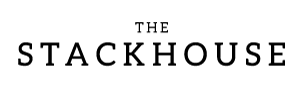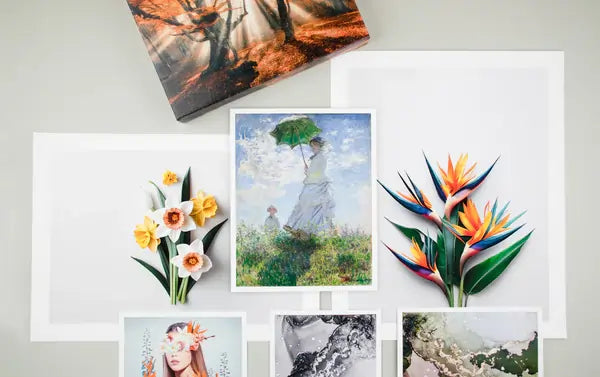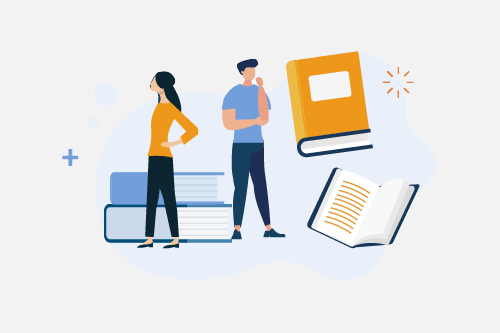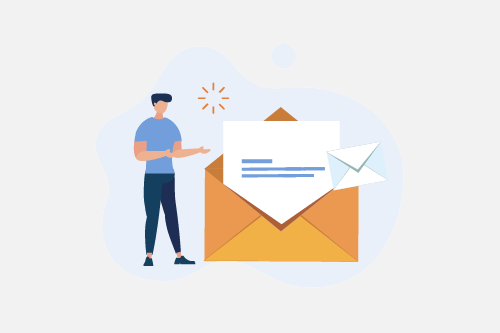Choosing the right file format is one of the most important steps in preparing your artwork for printing. The right format preserves color accuracy, detail, and file compatibility across software and print workflows. Here is a simple breakdown of which file types work best for fine art printing and how to prepare them for upload.
File Format Options
When working with digital print shops, a digital file of your image is required for giclée printing. We recommend saving your artwork as medium-to-large TIFF or high-quality, large JPEG files. These formats are industry standards that maintain quality and consistency in print.
PNGs are also acceptable, especially when you need transparency, but they can sometimes omit color profiles if not saved correctly. Make sure your PNGs include embedded color information before uploading.
In Photoshop:
- Go to File → Export → Export As → PNG and check Embed Color Profile
- Or use File → Save As → PNG and check Save Embedded Color Profile
If you want to use transparency in TIFF files, save them with the following settings:
- Use the Channels panel in Photoshop to create or edit alpha channels
- Enable spot or alpha channels when saving as a TIFF
Avoid using PDF, WEBP, PSD, or low-resolution files when printing through The Stackhouse Printery. Different print shops may accept other formats, but for the best results with our printers, stick to TIFF, JPEG, or PNG.
Pro tip: If your art file includes transparent areas, those spaces will print as the paper’s white surface since our printers do not use white ink. Flattening layered files removes transparency, so set your background color to white to mimic the intended output.
Before printing, double-check your export settings to ensure accuracy. Verify the image size, resolution, and file type to ensure everything meets print requirements. If your file resolution is too small, our website will automatically restrict unsupported sizes.
Pros and Cons of File Formats
| Format | Pros | Cons |
|---|---|---|
| TIFF (.tif) |
|
|
| JPEG (.jpg) |
|
|
| PNG (.png) |
|
|
Flattening Layers
Before sending a file to print, flatten or merge all visible layers. Save the flattened version as a new copy with the proper size, resolution, and format to protect your original file. Flattening prevents color or blending issues caused by how different programs interpret layers.
Embedded Color Profiles
At The Stackhouse Printery, our printers require files in an RGB color space to take advantage of our 12-ink Epson system, which offers a wider color range than traditional CMYK printers. Embedding a color profile ensures your file displays and prints accurately across different devices.
Recommended color profiles:
- ProPhoto RGB – widest color range
- Adobe RGB (1998) – large gamut and widely supported
- sRGB – safe for web previews and most monitors
For more guidance on print setup, review our Artwork Submission Guide or read our article on ICC profiles.
Still unsure if your file is ready to print? Email us your artwork and our team will review it before production.