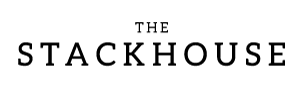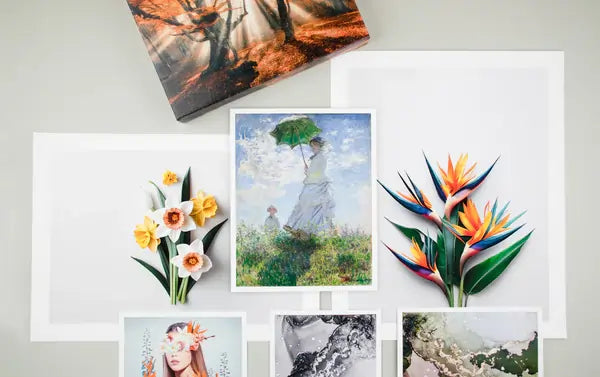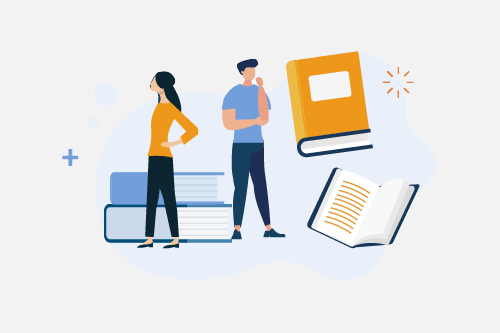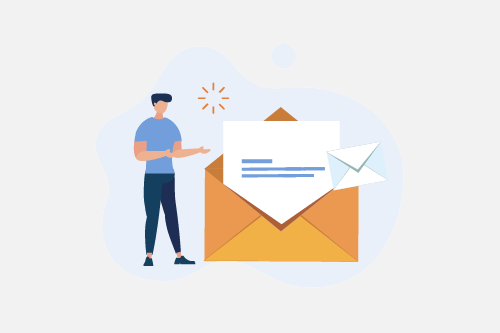TL;DR: Understanding image resolution is essential for sharp, high-quality prints. Learn how pixels, PPI, and DPI affect your images and how to prepare files that look as good on paper as they do on screen.
Why Image Resolution Matters
Every photograph captures a moment worth preserving. To ensure those memories look just as vivid in print as they do on your screen, you need to understand image resolution. Resolution determines how much detail your image holds and how well it translates to physical prints. With the right knowledge, you can avoid blurry enlargements and achieve professional, gallery-quality results every time.
The Basics of Image Resolution
Image resolution refers to the number of pixels in a digital image. More pixels mean more detail and clarity, which is crucial for larger prints. When you zoom into a photo and see small squares of color, those are the pixels that form your image. The total pixel count, known as pixel dimensions, determines your image’s resolution and how well it will print at different sizes.
PPI vs. DPI: What’s the Difference?
Two terms often confuse new photographers and artists when preparing prints: PPI and DPI. Although they sound similar, they refer to different things.
Understanding PPI (Pixels Per Inch)
PPI describes the pixel density of a digital image on your screen. A higher PPI means more pixels packed into each inch, resulting in a clearer and more detailed image. For printing, PPI helps determine how large you can print your image before it starts to lose sharpness.
Understanding DPI (Dots Per Inch)
DPI applies to the printing process itself. It measures how many ink dots a printer places in each inch of the printed image. The higher the DPI, the smoother and more detailed your final print will appear. Professional printers, like our Epson SureColor series, use thousands of microscopic ink dots per inch to capture every tonal gradient and color shift in your photo.
How Resolution Affects Print Quality
Image resolution directly impacts print clarity and sharpness. High-resolution files produce crisp, detailed results even at larger sizes. Low-resolution images, however, can appear soft or pixelated when printed too large. To achieve the best balance between size and quality, follow these general guidelines:
- For smaller prints and fine art reproductions, aim for at least 300 PPI.
- For larger prints viewed from a distance, 150 PPI is usually sufficient.
If you are not sure what size your file can be printed at without losing quality, check out our print size and aspect ratio guide for easy calculations.
Tips for Perfect Print Resolution
- Edit from the original file. Avoid resizing or compressing until your final export to preserve quality.
- Export with care. Save final files in formats that support high resolution, such as TIFF or maximum-quality JPEG.
- Mind your color space. Use Adobe RGB (1998) for printing, since it offers a wider color range than sRGB.
Wrapping Up
Understanding pixels, PPI, and DPI gives you full control over how your photographs and digital art translate to print. With the right file prep, your images will retain their depth, color, and clarity whether they are small keepsakes or large wall prints.
For more on preparing your images, visit our guide to choosing the right file requirements and print sizes. You can also explore our article on getting the best prints from JPEG files.
Ready to print your artwork? Upload your file to The Stackhouse Printery Order Page and bring your images to life with museum-grade precision and quality.